I'm talking trends today on the Paper Crafts Connection blog! Make sure to take a peek for your chance to win an awesome Hero Arts silhouette-themed prize pack!
Silhouettes are making big waves in the paper crafting industry. Just step into one of your favorite scrapbooking stores & this trendy shape is sure to be found on stamps, paper, and embellishments.
But... did you know that you can easily create your own custom silhouettes to use on your projects? I'm going to take you step-by-step to create a one-of-a-kind design that you'll treasure forever.
This is a greeting card that I made using a photograph of my Boston Terrier, Moses. I have to say, he gets a gold star for being so sweet & posing for the camera. I think this breed of dog is one of the trendiest breeds around (I may be a wee bit biased)... so in my book, a silhouette of a Boston is just dripping with trendy goodness! ;)
Let me show you how easy it is to take a photograph & add a few Photoshop clicks to create your own silhouette.
(If you don't own Photoshop, you can trial it free HERE.)
Step #1: Take a photograph of your subject. It's best to photograph them against a white background.
Step #2: Open your photo using Photoshop. Using your Magic Wand tool, click the background and delete everything except your subject. The background will now have a checkered appearance.
Step #3: Remove the excess colors. Under the Image tab, click "Adjustments" & then select "Desaturate."
Here is what your image will look like at this point:
Step #4: Under the same Adjustment section, select "Hue/Saturation". Completely darken your subject by moving the arrow below the "Lightness" section to the left.
You have now created your own silhouette! Save your image as a jpg.
To create the greeting card above, I opened my silhouette jpg using a word processing program (Microsoft Word). I changed my page size to a standard A2 (5-1/2" x 4-1/4"). If you'd like your subject to face the opposite direction, simply change your rotation to read "Flip Horizontal". You can also easily resize your image simply by clicking and stretching your image frame. (Hold the Shift key down while stretching to maintain proportions.)
From here, I just printed directly onto cardstock. You could also print your image onto patterned paper for a fun effect.
Or... if you have an electronic die-cutter, you could easily have your machine cut your silhouette for you!
I hope you've enjoyed this little "behind-the-scenes look" at creating silhouettes! If you try this yourself, I'd LOVE to take a peek! Hope you have an awesome day!


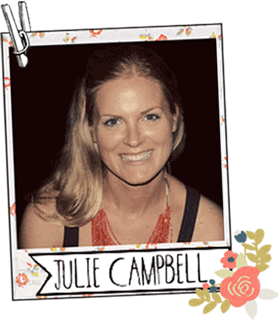
























I have PS Elements but I played around a little and I think I can make it work.I might even try the trial and see what I can do.Thanks for the great tutorial!
ReplyDeleteI've thought about doing this for awhile...and you make it so doable! Thanks so much!
ReplyDeleteI love this card! You make it look so easy peasy! I just may have to give it a try! :)
ReplyDeleteI saw this technique used on a quilt--and I so wanted to do it! NOW you are doing it--LOOOOOOOVE it even more! I love that you use your computer when crafting too....I sometimes get nervous because I don't see many talking about using computers (unless it's for a digital stamp). I love the colors you've used...LOOOOOOVE the CAS design! You amaze me! LOVE LOVE LOVE YOU!
ReplyDeleteThis looks so fun!! So excited to try it out with a baby pic!
ReplyDeleteThanks for sharing all these great tips! p.s. Your Boston is adorable!
ReplyDeleteThanks for sharing all these great tips. p.s. Your Boston Terrier is adorable!
ReplyDeleteI am biased towards Bostons too, we have a Boston Terror named Butch. We also have a Frenchie, Isabella, Izzy for short who is a princess. I will have to try this silhouette technique on both of them!
ReplyDeleteThis is such an awesome tutorial, Julie! I've bookmarked it and am definitely going to try this with a picture of my little guy! :o) Please give Moses a big hug for me -- what a sweetheart! :o)
ReplyDelete